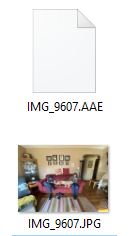
Apple Photo users who import images from their iPhone to a Windows 10 machine will see a plethora of unneeded Apple .AAE files that can and should be deleted from your Pictures folder.
AAE files are your iPhone’s instructions for any edits you applied to an image. With AAEs you can edit an image, then at a later time Revert (remove) the edits back to the original image. This is handy if you, let’s say, convert an image to black & white, then later want the image back to its original color.
Your iPhone produces an AAE file for every still image you make. While AAE files take up very little storage space, they are a major annoyance when viewing images in a folder on a Windows computer.
Once images are copied from your iPhone to your Windows computer, it is safe to delete these AAE files. A fast way to do this is:
- Open your computer’s folder containing the imported images.
- RIGHT MOUSE CLICK and select SORT, then select TYPE.
This will sort all the files by type, so all pictures, videos, screengrabs are grouped together. - Scroll through the sorted list and located the AAE files. They most likely will appear at the top of the list.
- LEFT CLICK on the first AAE file.
- Scroll down to the last AAE file.
- Push the keyboard SHIFT key and LEFT CLICK on the last AAE file.
All of the AAE files should be highlighted as a group. - Leave the cursor on the highlighted group.
- RIGHT MOUSE CLICK and select DELETE.